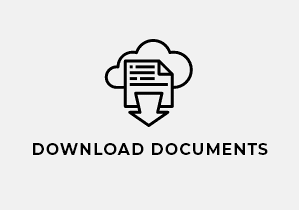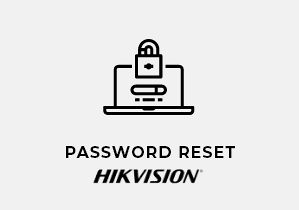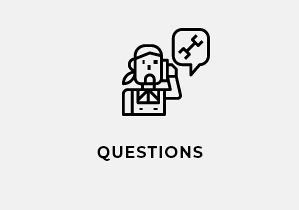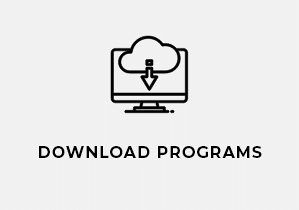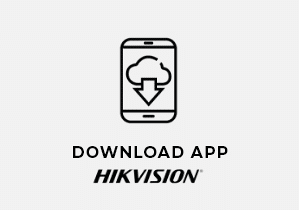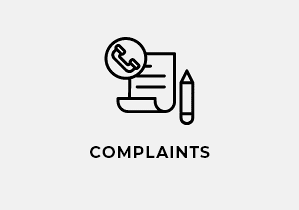We invite you to use our technical support! Our experienced technical support specialists will help in the selection of appropriate devices and solutions, configuration, answer questions related to installation or carry out the complaint process.
How-to videos
Please visit our YouTube channel!
You will find here useful instructional videos, tutorials, presentations and product tests.
To reset the administrator password on Hikvision devices, please use the SADP software and the "Forgot Password" function. The generated file should be sent to the address: [email protected] or use our website to reset password. Detailed information on password reset can be found in the manual. See manual
Using the Hik-Connect cloud, you can connect to Hikvision devices. The prepared step-by-step instruction will guide you through the process of adding the device to the Hik-Connect application. See manual
The IP camera can be added to the recorder using a web browser. See the instructions for adding devices to the Hik-Connect service. .
Hikvision devices do not have a password by default. Each device must be activated by the user. The prepared guide shows exactly how the activation process of Hikvision devices looks like. See manual
Hikvision Wi-Fi cameras can be connected to the network using the Hik-Connect application. The prepared manual shows the whole process of adding a camera to the application. See manual
How to properly enable the event viewer in the Hik-Connect application on mobile devices?


In order for the event viewer function to work properly in the Hik-Connect mobile application, PUSH notifications for the application must be enabled and all system restrictions must be lifted so that the application can operate without restrictions. Event handling applies only to the information received by the application. They are in no way related to the events recorded on the recorder's hard drive. This feature only works for devices connected via a cloud service. We will not get this functionality for devices added, e.g. by IP address.
Start the iVMS-4200 software, then on the bar in the upper right corner, click "Main menu" (list icon) ➞ "Additional screen preview".
In this way, we can run up to 4 program windows. Remember that the live view limit is 64.
Image transmission can be carried out using streaming software or directly from the camera using the RTMP protocol. The prepared guide shows how to properly launch the broadcast on YouTube and Facebook. See manual
In order to set the corridor mode, enter the image settings by going to the "Configuration" ➞ "Image" ➞ "Display Settings" tabs. Then select "Video adjustment" from the list and enable the "Rotate" parameter.
Then we go to the live view, where we change the aspect ratio to 16:9.c
For further guidance, please contact our technical department via the contact form on our websiteour website.
In order to unbind the device from the cloud, the SADP software must be launched (make sure you have the latest version SADP software), then find and select the device for which you want to unpair.
At the top of the program, a red "UNBIND" button will appear - click on it, enter your username, password and rewrite the verification code from the image and confirm with the "CONFIRM" button.
Links have been removed.
IMPORTANT
* Run the SADP software with administrator privileges (right click on the icon and select "run as administrator").
Hardware documentation is available on our website https://portal.promitel.pl/.
In order to find a document for a specific device, enter the device model in the "Search" field, additionally, above you can select the type of document that interests you (e.g. manual, data sheet). After entering the model below, downloads will appear, now you need to choose the right one and download.
In order to find the current firmware for the device, go to the website http://www.hikvisioneurope.com/portal/.
Then, by entering the "Portal" ➞ "Technical Materials" folders, select the type of device that interests us, then click "Product Firmware" - then a list of folders with the firmware will appear.
Now you need to check which firmware will match your device. At the very bottom there is a file with the extension .xlsx (excel). After opening the file, we will see a table with information about what we should download.
E.g. for DS-2CD2143G0-I camera
„Portal” ➞ „Technical Materials” ➞ „Network Camera” ➞ „Product Firmware” ➞ „G1 platform (H.265 DS-2CD2XX5,2XX3,3XX3,3XX5,XM67X6)” ➞ „2XX5 2XX3 3XX5 3XX3 XM67X6(non-Fisheye) Multilanguage”
We choose the latest version, in this case "V5.6.5 build200316".
Yes, the recorder to which the video intercom is connected saves the image with sound.
Yes (tested with HIKVISION "I" series of recorders).
It is possible to listen to the sound from recorders on monitors and TV sets via HDMI. Both for one and for several displayed cameras. When displaying for several cameras, remember to turn on the audio stream for the sub-stream as well. When choosing a monitor or TV set, pay attention to the HDCP function (High-bandwidth Digital Content Protection), it is a protection against copying the HDMI signal, devices with this function may cause problems with the above functionality.
To create a RAID array in the recorder, we need disks with a minimum capacity of 4TB.
Haven't found an answer to your problem?
We have prepared more instructions for our customers with answers to common problems in device configuration - we invite you to contact with technical department